
The API Explorer and Event Builder from Sitecore Discover‘s CEC portal are excellent resources for developers, allowing them to formulate and execute Sitecore Discovers REST API requests against their data. After crafting a request in API Explorer or Event Builder, you are presented with two choices to copy it to your clipboard:
- Copy as cURL using Sitecore host
- Copy as data object
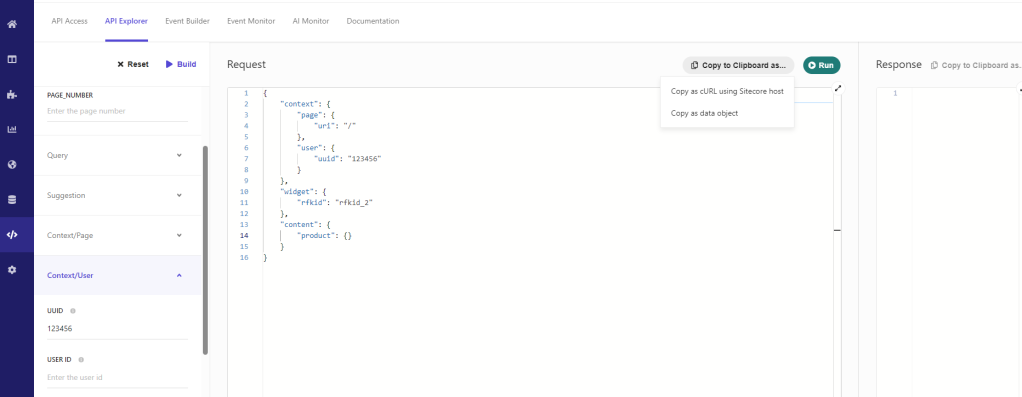
If you have a subdomain configured, you get the third option to copy as cURL using your subdomain.
In the API Explorer, you can build and test a search and recommendation request as outlined in the official documentation.
Assuming you have successfully built an API request for search and recommendations API if you select the first option to copy as cURL using Sitecore host and paste it into a notepad, you will get output that looks something like this:
curl 'https://discover.sitecorecloud.io/search-rec/YOUR-CUSTOMER-KEY/3' -H 'accept-encoding: gzip, deflate, br' -H 'content-type: application/json' -H 'authorization: CUSTOMER-SEARCH-REC-API-KEY' -H 'accept: application/json' --data-binary $'{"data":{"context":{"page":{"uri":"/"},"user":{"uuid":"123456"}},"widget":{"rfkid":"rfkid_2"},"content":{"product":{}}}}' --compressedAnd if you select the second option, copy as data object, and paste it into a notepad, you will get output that looks something like this:
{
"context": {
"page": {
"uri": "/"
},
"user": {
"uuid": "123456"
}
},
"widget": {
"rfkid": "rfkid_2"
},
"content": {
"product": {}
}
}While we can build and test Sitecore Discover’s REST API calls via the API Explorer, what if we would like to evaluate them separately without its API Explorer environment? I prefer the Postman API Client for independent evaluation of REST API calls as it is easy to use and takes minimal effort to get started. When using the ‘copy as cURL with Sitecore host‘ option, I can easily import the cURL object I previously copied by selecting the ‘Import’ button in the Postman API client and then pasting the command (Ctrl+V) into the bar:
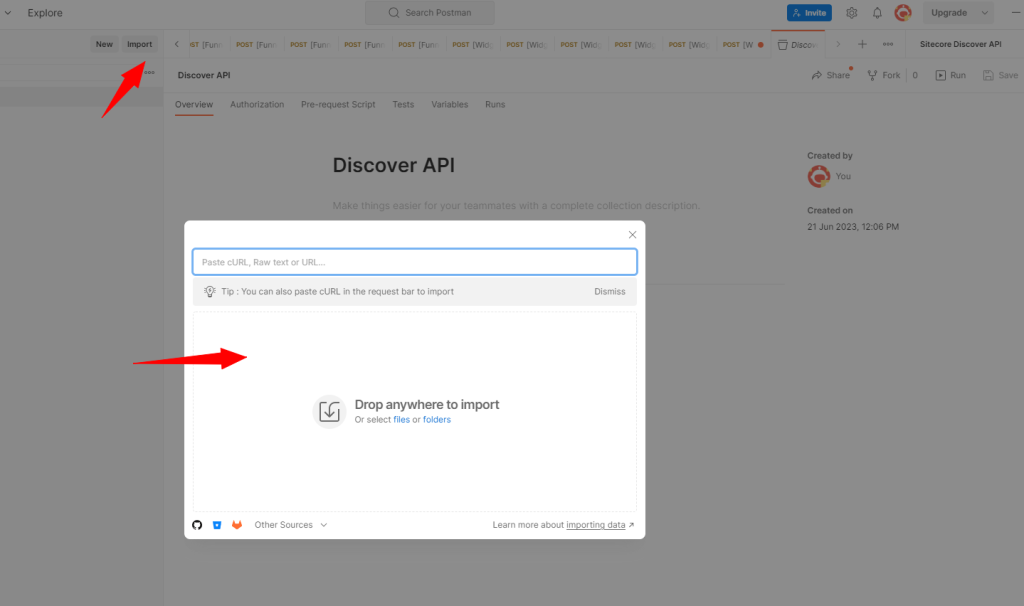
Once successfully imported into the Postman API client, I can operate the request and response object independently from the Sitecore Discover portal: (request & response are obscured in the screenshot below)
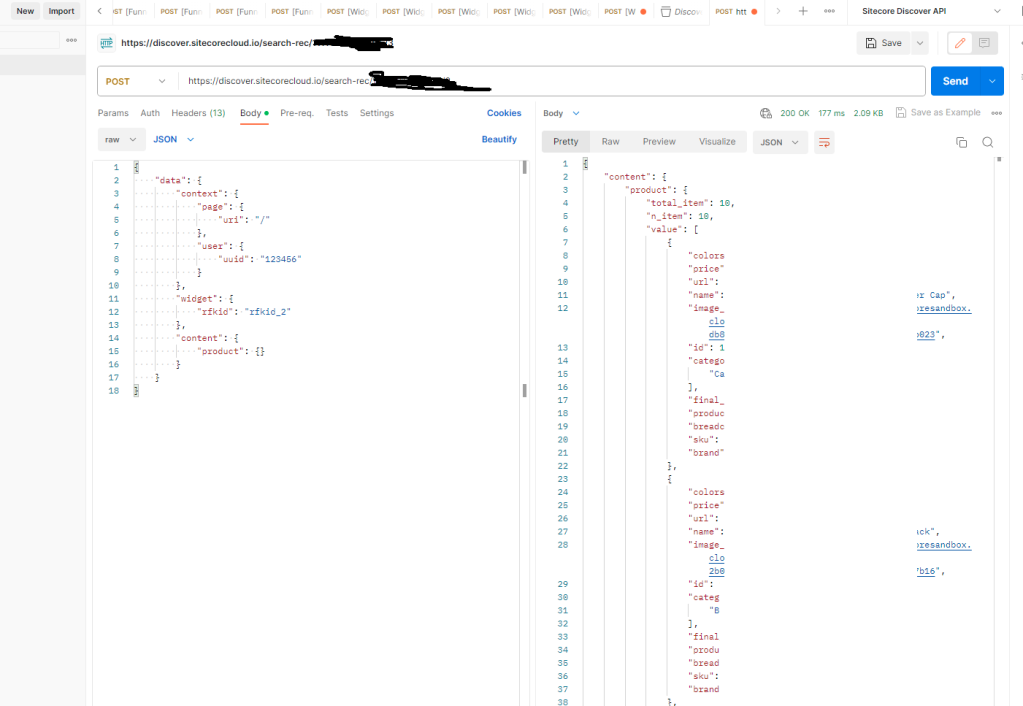
This is fantastic! In just a few clicks, I managed to create a request through the CEC portal against my data and verified it via Postman. As I started working with more Sitecore Discover REST API calls, it became clear that a Postman Collection for these API calls would be invaluable!
My Postman Collection
In my research, I found no Postman collection tailored for Sitecore Discover. Recognizing this need for myself and other fellow developers, I decided to develop one and share it with the community. I recommend all Sitecore community developers download this collection from my GitHub repository when they start working on their Sitecore Discover project, which will speed up their integration process.
My postman collection contains two JSON files in the GitHub repository:
- The environment file.
- The collection file.
Environment File
In the environment file, there are some settings you only need to update once like “customer_key” or “search_api_key“. However, you must update variables like the “access_token_search_rec” daily. Since the token lasts about a day, you can use the API calls for the whole day without interruption after you’ve authenticated and saved it. Check out the brief video gif below for a guide on importing the files after downloading:

The environment file has the following fields:
| Variable Name | Type | Comments | Example |
| customer_key | string | The customer key is as per the CEC portal. Copy the value from the CEC portal. | 11111-222333444 |
| search_api_key | string | Search API Key. You may have one key for all or a separate key for each API end point. Copy the value from the CEC portal. | 01-9c61b…09bc |
| event_api_key | string | Event API Key. You may have one key for all or a separate key for each API end point. Copy the value from the CEC portal. | 01-9c61b…09bc |
| feed_api_key | string | Feed API Key. You may have one key for all or a separate key for each API end point. Copy the value from the CEC portal. | 01-9c61b…09bc |
| services_api_key | string | Services API Key. You may have one key for all or a separate key for each API end point. Copy the value from the CEC portal. | 01-9c61b…09bc |
| server_api_host | string | Server API host, as mentioned in your CEC portal. Copy the value from the CEC portal. | https://api.domain.com |
| scope_search | string | Pre-defined value for scope, do not change this value. | search-rec |
| scope_event | string | Pre-defined value for scope, do not change this value. | event |
| scope_feed | string | Pre-defined value for scope, do not change this value. | feed |
| scope_services | string | Pre-defined value for scope, do not change this value. | services |
| access_token_search_rec | string | The user-generated access token value for Search API. Copy the value after generating the token via Postman. | eyJ0e…gqag |
| access_token_feed | string | The user-generated access token value for Feed API. Copy the value after generating the token via Postman. | eyJ0e…gqag |
| access_token_events | string | The user-generated access token value for Event API. Copy the value after generating the token via Postman. | eyJ0e…gqag |
| access_token_services | string | The user-generated access token value for Services API. Copy the value after generating the token via Postman. | eyJ0e…gqag |
| refresh_token_search_rec | string | The user-generated refresh token value for Search API. Copy the value after generating the token via Postman. | eyJ0e…gqag |
| refresh_token_feed | string | The user-generated refresh token value for Feed API. Copy the value after generating the token via Postman. | eyJ0e…gqag |
| refresh_token_events | string | The user-generated refresh token value for Events API. Copy the value after generating the token via Postman. | eyJ0e…gqag |
| refresh_token_services | string | The user-generated refresh token value for Services API. Copy the value after generating the token via Postman. | eyJ0e…gqag |
| access_token_expiry | string | Length of token expiry in milliseconds. Default to 86400000 (a day). | 86400000 |
| refresh_token_expiry | string | Lenght of refresh token in milliseconds. Default to 604800000 (a week) | 604800000 |
You’ll need to copy the “customer_key” and the “API keys” from the CEC portal into the environment file once. After generating a token, place it in the appropriate API token field, and then you can use the API for that specific section
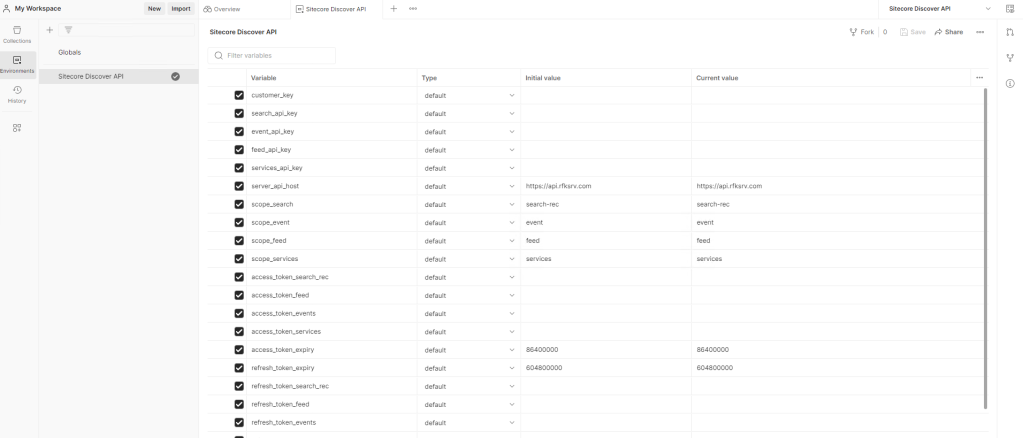
Collection File
The postman collection file is divided into four top level sections:
- Authentication
- Search & Recommendations
- Events
- Incremental Feed
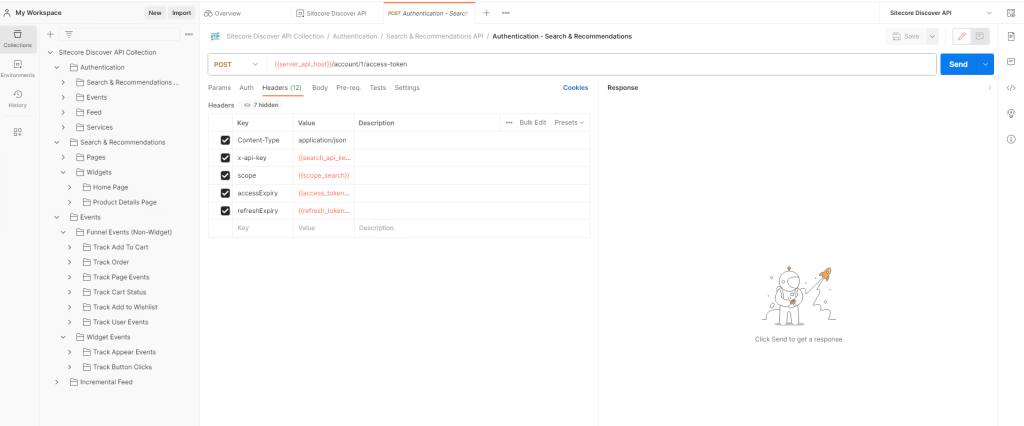
Authentication Section
The Authentication section is further divided into four top level section:
- Search & Recommendations
- Events
- Feed
- Services
The concept is straightforward for this section: when working with search and recommendation APIs, use the token produced by the Authentication API and save it under the “access_token_search_rec” in the environment file. For the Events sections, save the token under the “access_token_events” variable, and so forth. What distinguishes these API calls is the unique “scope” variable in each POST and PUT request.
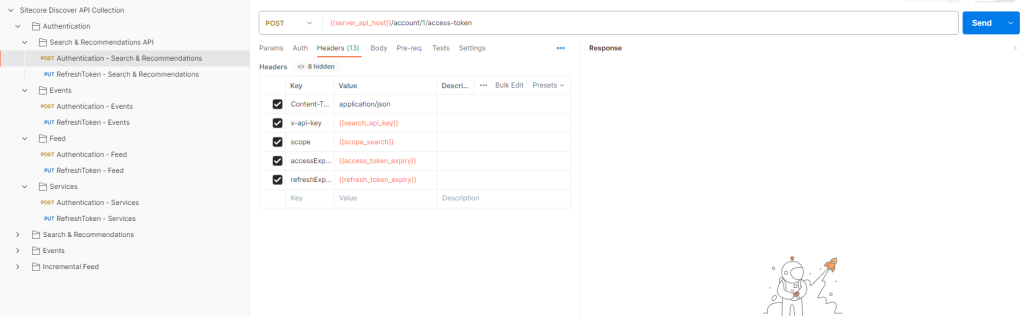
Search & Recommendations Section (API Explorer)
The Search & Recommendation section is divided into two top level sections:
- Pages
- Widgets
The “Pages” section caters to the primary Search API call and the Preview Search API call. On the other hand, the “Widgets” section is tailored for producing responses for individual widget components.
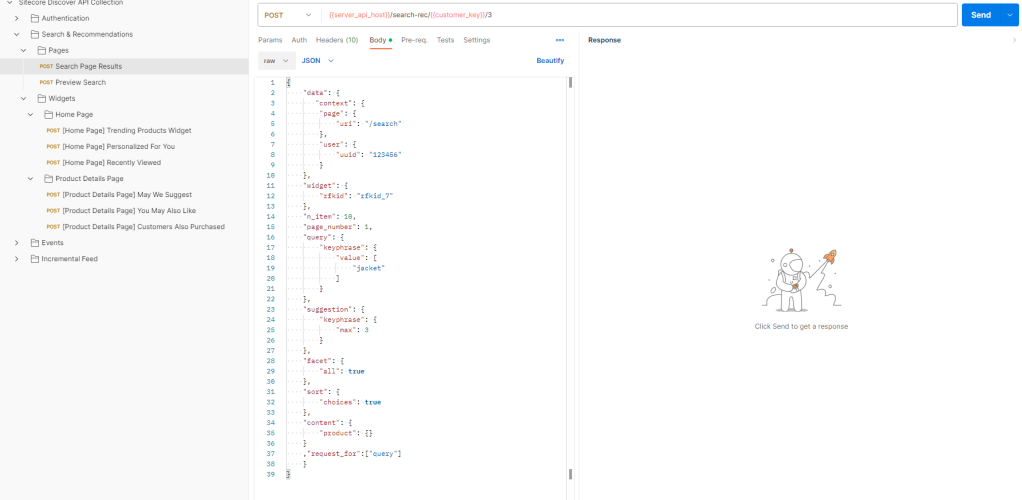
Your implementation might include numerous widgets, but to get you started, I’ve provided a few standard widgets for the “Home Page” and “Product Details Page”. For any extra widget, just duplicate one of the API calls and modify the “body” according to the API explorer data object:
Steps to utilize Search & Recommendation API collection:
- Generate a token using the corresponding Authentication API call and store it in the environmental variable.
- Click on ‘Send‘ via the Postman API client.
- If the request doesn’t match your requirements, navigate to CEC and update the request object using the options on the left. (see below)
- Click ‘copy as data object‘ and replace everything that is inside the { “data” : { } } object. (see below)

Events Section (Events Builder)
The Events section is further divided into two top level sections:
- Funnel Events (Non-Widgets)
- Widget Events
Tracking events is an integral part of your implementation as it provides the data to the machine learning algorithms (Recipes) of Sitecore Discover. The ‘Event Builder‘ section in the CEC portal is used to build various request objects for tracking events. Once you have the tracking event, you must attach it to different “on click” or “page view” events.
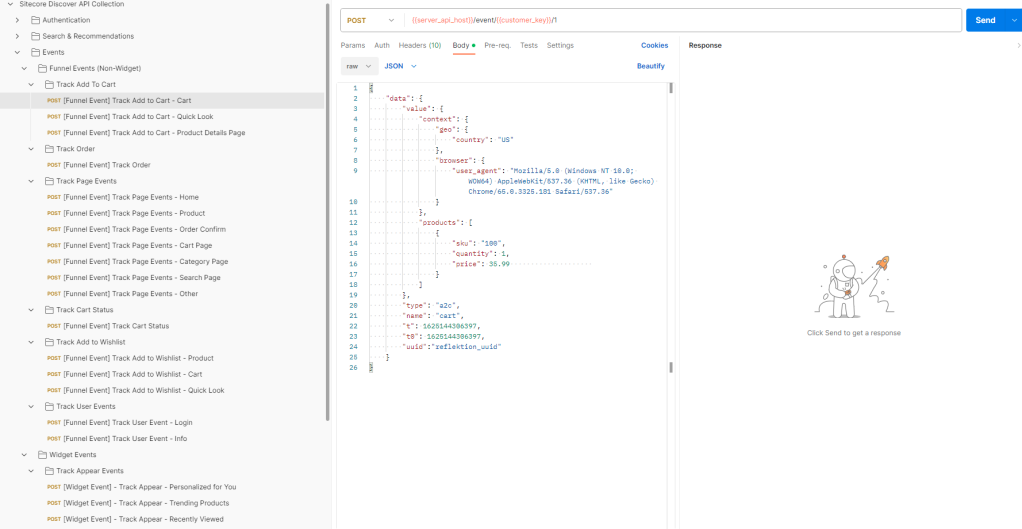
The event API collection represents each event type, but many combinations exist for tracking events, and they will be unique per implementation. If your event isn’t present, you must return to the CEC portal and recreate the request object:

As you get familiar with the event API, you’ll see that only slight adjustments are typically needed for each event API call. Changes will predominantly involve the “rfkid,” “click_type,” or “click_text” attributes. This collection is intended to serve as an initial foundation, recognizing that every implementation can differ considerably from another.
Incremental Feed Section
In one of my previous blogs, I provided step-by-step guidance on enabling an incremental feed for Sitecore Discover and resolving any issues. To work with this API, ensure you have the correct token specified in the environmental file for “access_token_feed” variable, and the CEC can accept incremental feed data.
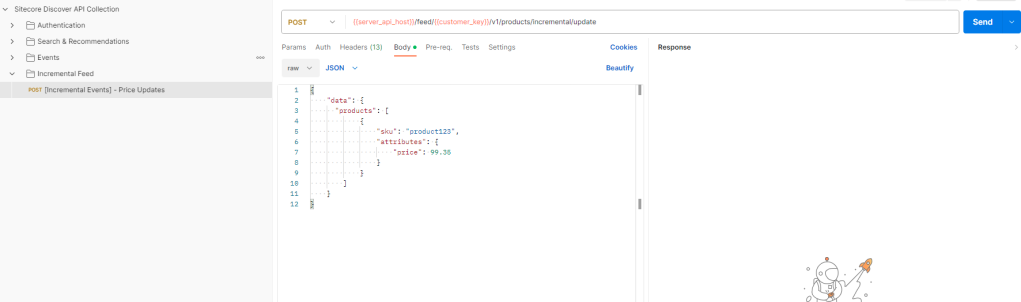
TLDR;
My Postman API collection enhances your development process and works seamlessly with Sitecore Discover’s REST APIs. It streamlines integration with Sitecore Discover aiming for a faster and smoother development workflow.
Thanks
References:
- https://github.com/naveed-ahmad-biz/SitecoreDiscover.PostmanCollection
- https://doc.sitecore.com/discover/en/developers/discover-developer-guide/introduction-to-sitecore-discover.html
- https://doc.sitecore.com/discover/en/developers/discover-developer-guide/the-api-explorer-tab.html
- https://doc.sitecore.com/discover/en/developers/discover-developer-guide/using-the-event-builder.html
- https://doc.sitecore.com/discover/en/developers/discover-developer-guide/walkthrough–testing-a-search-and-recommendation-api-request-in-the-api-explorer.html
- https://doc.sitecore.com/discover/en/developers/discover-developer-guide/integrate-using-discover-rest-apis.html
- https://www.postman.com/product/rest-client/
- https://doc.sitecore.com/discover/en/developers/discover-developer-guide/api-authentication-and-authorization.html
- https://doc.sitecore.com/discover/en/developers/discover-developer-guide/integrate-using-the-search-and-recommendation-api.html
- https://doc.sitecore.com/discover/en/developers/discover-developer-guide/integrating-a-preview-search-widget.html
- https://doc.sitecore.com/discover/en/developers/discover-developer-guide/getting-started-with-the-events-api.html
- https://doc.sitecore.com/discover/en/developers/discover-developer-guide/calling-the-incremental-feed-api.html